
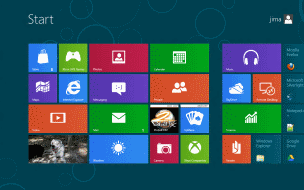
Jim's Windows 8 Preview
(Updated: Tuesday, October 30, 2012)
On October 11, 2011 I gave this presentation on Windows 8 to the Seven Lakes Computer Club, Seven Lakes, NC. Subsequently I presented on Windows 8 to the Computer Club of the Sandhills (Monday, April 9, 2012), and again to the Seven Lakes Computer Club (Tuesday, April 10, 2012). The Windows 8 Developer Preview was released at the end of August 2011 (and now officially expired, but an update has been released that extends its lifetime until January 15, 2013) and the Consumer Preview (Beta) was released on February 29, 2012 (which will probably expire about the time Windows 8 is officially released, anticipated to be in October 2012). I have been teaching MS's DOS, and every version of Windows (3.1, 95, 98, XP) until Windows 7 made its appearance - a career of 26 years of computer instruction - and wondered if MS really had it in them to do something to meet the challenge of Apple/Android and the advent of mobile computing. Although the Windows 8 Developer Preview is something like an alpha version (computer software versions, before sale, are typically labelled: 1. Alpha, 2. Beta, 3. RC - release candidate) and I expected it to behave is a very alpha manner - lots of bugs, lockups, etc. I was pleasantly surprised. Although not ready for prime-time, it seems, on the one hand, remarkably well-made and, on the other, feels somehow glued together - like taking a souped-up Windows 7 and plastering a completely new UI (user interface) on top of it. The Consumer Preview has supposedly 100,000 improvements over the Developer Preview, and cetainly some things work better, but the basic experience has been, for me, the same. It is of course, as has been said, MS's attempt to create "one OS to rule them all" - desktops, laptops, tablets, phones. It remains to be seen if they can do it. In the video clips of the MS Build Conference for Developers one can pick up something more than just excitement at their new creation - I sense FEAR. MS has so dominated my computing life and the lives of the great majority of other computer users on earth it is somewhat surprising to see this emotion (albeit disguised) from Microsoft. Complacency, if not megalomania, has been their dominant emotional tone since about 1984, after they destroyed their only early competition for OS dominance, CP/M, by winning the contract to supply the OS (DOS) for the first IBM PCs. Apple at the time was not seen to be a true competitor - mostly the early Apple computers, before the MacIntosh got its toe-hold in the burgeoning computer graphics industry, were thought to be in the domain of hobbists, nerds, and other geeks. Business users and other serious users employed IBM PCs or their clones (Compaqs, etc.). Indeed Apple represented no serious challenge until recently when the rising tide of Apple products - Macs, iPhone, iPod, and especially the iPad - has scared the dickens out of MS. So here we go - is Windows 8 capable enough to steal some of Apple's thunder and retain control of the OS universe into a new technological era?
- My Impressions of Windows 8
- Windows 8 Hardware Requirements
- Windows 8 Features
- YouTube Video Previews
- Valuable resource sites
- Windows 8 keyboard shortcuts
- Index: what is covered in this review
- My Impressions of Windows 8
- The relatively modest hardware requirements
- Faster boot time
- Picture unlock (optionally use a picture and gestures instead of a password to unlock Windows) - pretty useless to me
- The new Metro interface - of questionable utility on a non-tablet/phone device
- A reduced-instruction set Start Menu is available (links to Control Panel and such, but not your programs) if you right-click in the bottom left corner (or use Windows key + X)
- To see your list of installed apps use Windows key + Q
- Full-screen ("immersive") Metro apps, like new IE 10 - again so very simplified I miss the utility of the old IE (which I don't use either)
- The Desktop is now just another (important for older applications!) app
- Immediate search (like choosing Search in Windows 7 and typing an application name), e.g., at Start screen type "li" and in my case links to LibreOffice appear.
- Explorer Ribbon bar (like MS Office 7)
- The lower RAM usage of the OS and task/process suspension (see new Task Manager)
- Surprise! Everything that runs in Windows 7 runs in Windows 8
- Bonus: Enhanced virus protection is built-in
- You can upgrade from previous versions of Windows (XP, Vista, and Windows 7) - only Windows 7 upgrade keeps everything including programs. Here is a link to the FAQ about this and other questions about installing Windows 8.
This is an updated outline of my presentation to the Computer Club of the Sandhills on Monday, April 9, 2012:
Here are the items that most struck/impressed/confused me about Windows 8:
- Windows 8 Hardware Requirements
- 1 gigahertz (GHz) or faster 32-bit (x86) or 64-bit (x64) processor
- 1 gigabyte (GB) RAM (32-bit) or 2 GB RAM (64-bit)
- 16 GB available hard disk space (32-bit) or 20 GB (64-bit)
- DirectX 9 graphics device with WDDM 1.0 or higher driver
- Taking advantage of touch input requires a screen that supports multi-touch
- To run Metro style Apps, you need a screen resolution of 1024 X 768 or greater"
From Microsoft:
"The Windows 8 Developer Preview works great on the same hardware that powers Windows Vista and Windows 7:
-
Windows 8 Features
- Microsoft reacts to gripes over Windows 8 Start screen
- The Best Windows 8 Features And Innovations (PICTURES, VIDEO)
- Windows 8 Features and Terminology
- Windows 8: Launching Apps, Past and Present
- Microsoft defends its murder of the Start menu in Windows 8
- Microsoft: Windows 8 Desktop 'Just Another App'
- Windows 8 and Reduced Memory Usage
- Windows 8 Keyboard Shortcuts: You will need these if you run Win 8 using a non-touch computer
- Video Previews of Windows 8
- Windows 8 Consumer Preview: Product Demo Video
- Windows 8 Video Demonstration
- Windows 8 Consumer Preview Hands On (12 minute Youtube video)
- Windows 8 Consumer Preview Hands On (18 minute Youtube video)
- Windows 8 Tutorials - The Basics (Non Touch) (35 minute Youtube video)
- Valuable resource sites for Windows 8
- Microsoft's Windows 8 Preview site: Includes free download of the Windows 8 Developer Preview.
- Hands On with Windows 8 Consumer Preview from PCMag.com
- Windows 8 Consumer Preview: a fresh start for Microsoft
- Windows 8 News & Tips: A excellent independent blog packed with useful tips/tricks/resources on Windows 8.
- 50 Windows 8 tips, tricks and secrets
- 12 shortcuts and secrets for the Windows 8 Consumer Preview
- A deep dive into Windows 8 Consumer Preview
- 6 Ways to Totally Avoid Metro and Use Only Desktop Mode in Windows 8:
- Windows 8, How To Automatically Log On
- Windows 8 keyboard shortcuts
- Win : switch between the Start screen and the last-running Metro app
- Win + C : displays the "Charms": the Settings, Devices, Share and Search options
- Win + D : launches the desktop
- Win + E : launches Explorer
- Win + F : opens the File Search pane
- Win + H : opens the Share pane
- Win + I : opens Settings
- Win + K : opens the Devices pane
- Win + L : locks your PC
- Win + M : minimises the current Explorer or Internet Explorer window (works in the full-screen Metro IE, too)
- Win + O : toggles device orientation lock on and off
- Win + P : switch your display to a second display or projector
- Win + Q : open the App Search pane
- Win + R : opens the Run box
- Win + U : open the Ease of Access Centre
- Win + V : cycle through toasts (notifications)
- Win + W : search your system settings (type POWER for links to all power-related options, say)
- Win + X : displays a text menu of useful Windows tools and applets
- Win + Z : displays the right-click context menu when in a full-screen Metro app
- Win + + : launch Magnifier and zoom in
- Win + - : zoom out
- Win + , : Aero peek at the desktop
- Win + Enter : launch Narrator
- Win + PgUp : Move the current Metro screen to the left-hand monitor
- Win + PgDn : Move the current Metro screen to the right-hand monitor
- Win + PrtSc : capture the current screen and save it to your Pictures folder
- Win + Tab : switch between running Metro apps
(From 50 Windows 8 tips, tricks and secrets)